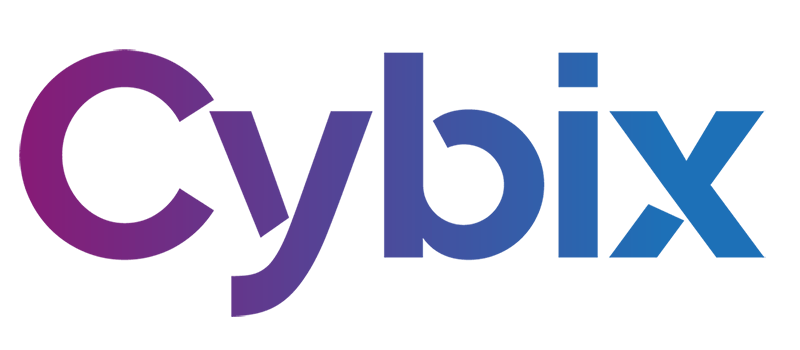Categories
- Contacts
- Notes
- CRM
- Users
- How to quickly add a lead?
- Can I group my prospects?
- How to convert a client into a prospect to sell another product?
- I’m the Sales Manager and have several sales executives, how can I reassign a lead from one to another?
- How do I move a lead between different CRM steps?
- How do I register an event or activity for a prospect?
- How can I view the list of products and services?
- Managers
- How can I manage prospect stages?
- How can I manage prospect events and activities?
- How can I manage prospect statuses?
- How can I manage work order statuses?
- Billing
- Quotes
- Tasks
- ClockEase
- Phone
- Fleet Hub
- Users
- How to add a vehicle?
- How to register vehicle maintenance?
- How to add a checkpoint to a vehicle?
- How to set a reminder for a vehicle?
- How to report an issue with a vehicle?
- How to view full vehicle information?
- Managers
- How can I manage vehicle brands?
- How can I manage vehicle types?
- How can I manage vehicle subtypes?
- How can I manage the service types used in vehicle maintenance?
- How can I view and manage mileage by service and brand?
- Cybix AI
- Chat
- System
- Users
- How do I manage my profile information?
- How do I change my profile password?
- How do I view active sessions on my profile?
- How do I manage notifications?
- Managers
- Set Up Your Company
- Register Your Main Office and Branches
- Set Up Special Taxes
- Upload Your Products or Services
- Configure Outgoing Email (SMTP)
- Define Units of Measurement
- Define Your Referral Sources
- Define Roles for Your Team and Clients
- Create Individual Access for Each Member of Your Organization or Business
- Create Work Teams
- Activate Automatic Notifications
- Install New Languages
How do I manage notifications?
Within the profile settings, click on the Notifications tab.
You’ll see a list of modules where you can enable or disable notifications. Click Save Changes to update your notification preferences.
.

Notifications appear in the bell icon on the top bar and are organized into tabs. The names shown refer to the system modules:
- CHT – Chat
- BILL – Billing
- NLD – New Lead in CRM
- TSK – Tasks
- NES – New Quote in Quotations
- PHN – Phone
- WHSP – WhatsApp
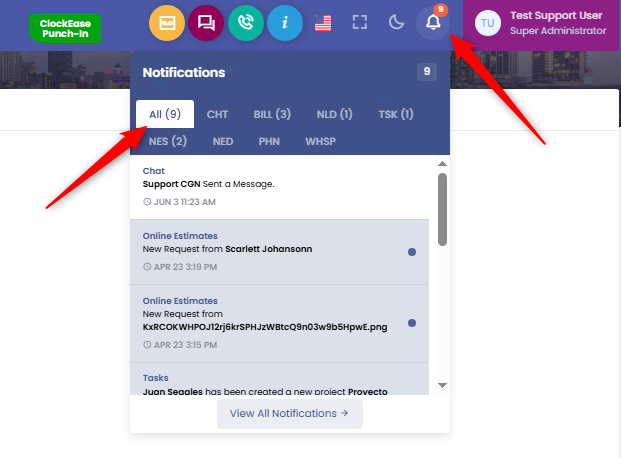
7